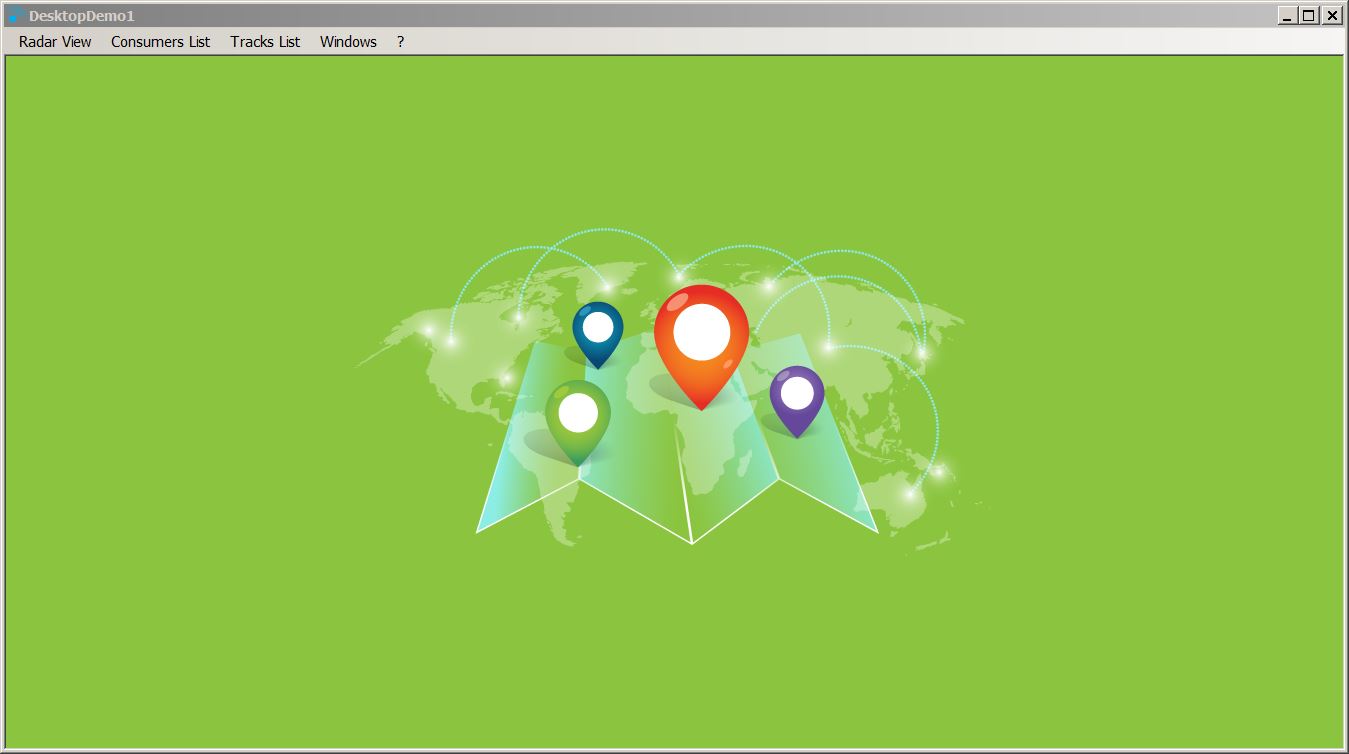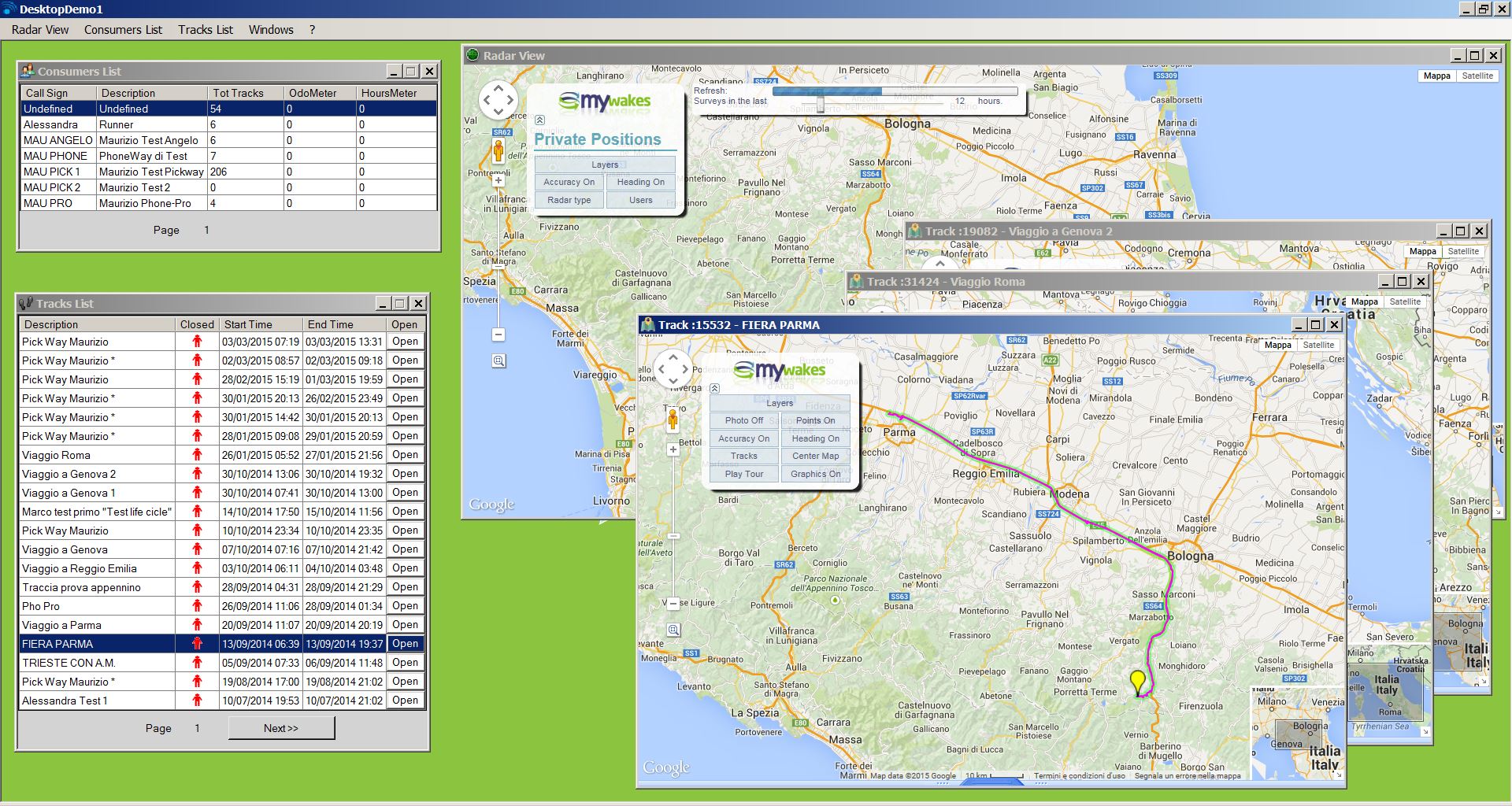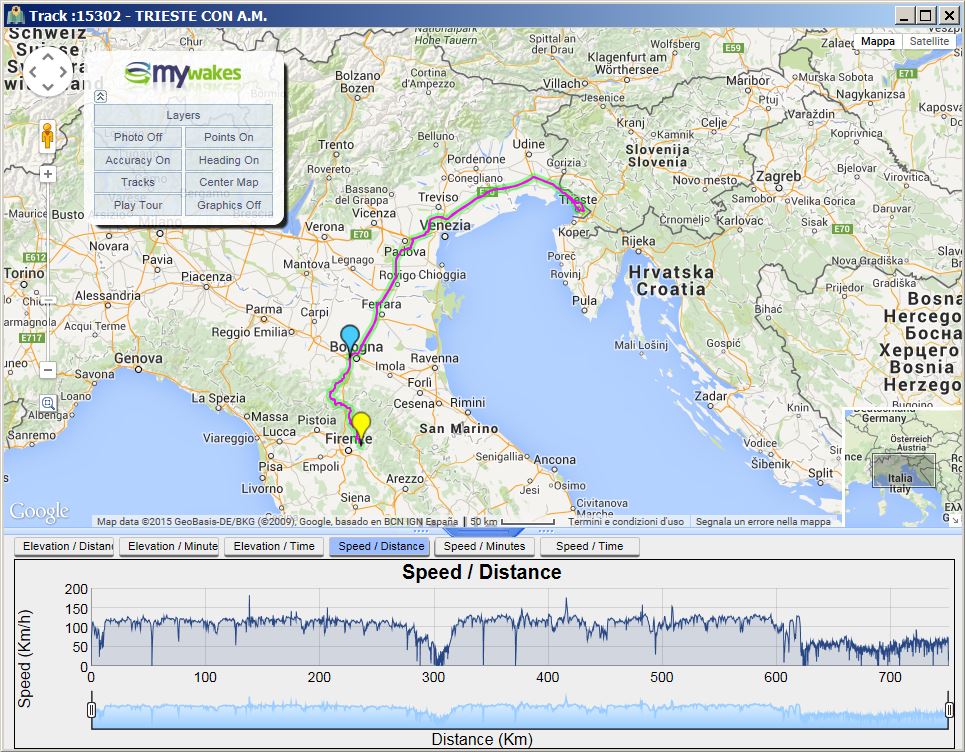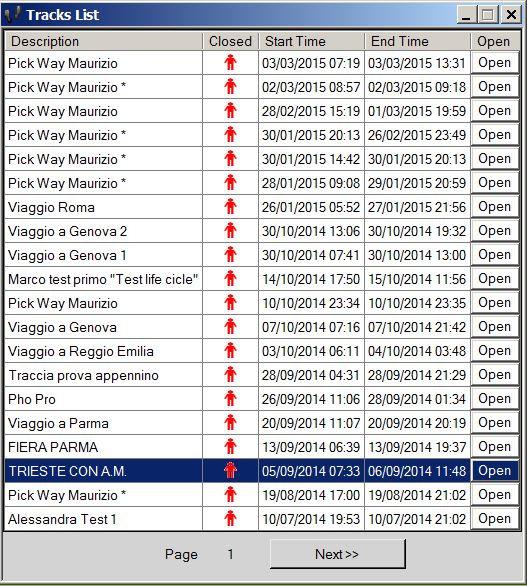Getting started with DesktopDemo1 application
This chapter describes how you can install and run the “DesktopDemo1” application downloadable from developer.mywakes.com.
In particular, this chapter covers the following:
Introduction to MyWakes Developer Desktop Demo1
In order to better understand the .NET DLL Interface to MyWakes WEB API you can download and run this “ready-to-use” Demo Desktop Application. This desktop application is a fully functional and well documented example of the powerful and neatness of our platform.
Prerequisites for using the Demonstration application
First of all you need to create a MyWakes account: you can do this at www.mywakes.com/anonymous/newuser.aspx page.
After that you have to ask for an Application ID (AppId) and for an Application Key (AppKey) simply filling the form at www.mywakes.com/contact.aspx.
The desktop application is brought to you along with the latest version of the MyWakesCalls.dll library that is placed in the /Libraries folder of the Solution.
The other requirements are that you have to download and Install Microsoft .NET Framework 3.5 with all service packs and updates and Microsoft Visual Studio 2008 or later.
Performing configuration tasks after opening the demo
Download and unzip the file called DesktopDemo1.zip into a folder.
The folder hierarchy you will find should look like this:
Then open Microsoft Visual Studio simply double clicking the Visual Studio Solution's File named DesktopDemo1.sln.
When the project has opened take a look at App.config file and change custom values.
Here you can find that the needed settings are contained in <appSettings> section.
<appSettings>
<add key="httpSSL" value="true" />
<add key="AppId" value="YOUR_APPLICATION_ID" />
<add key="AppKey" value="YOUR_PRIVATE_KEY" />
<add key="CommandPage" value="COMMAND_URL_WITHOUT_PROTOCOL" />
<add key="MyWakesUser" value="MYWAKES_USERNAME" />
<add key="MyWakesPassword" value="MYWAKES_PASSWORD" />
...
</appSettings>
|
httpSSL (true or false)
|
sets if the MyWakesCalls library will use a secure connection or not to send and receive data with MyWakes platform
|
|
AppId
|
Register as a MyWakes Developer filling this form: http://www.mywakes.com/contact.aspx then you will receive your ApplicationID that has a format like xxxxxxxx-xxxx-xxxx-xxxx-xxxxxxxxxxxx |
|
AppKey
|
After Filling the form in http://www.mywakes.com/contact.aspx you will receive also your personal 36 character long Application Key |
|
CommandPage
|
The URL that MyWakesCalls API will use to communicate with MyWakes platform. This Information will be send along with AppId and AppKey in the mail response. Without HTTP:// or HTTPS:// |
|
MyWakesUser
|
The Username you choose creating the MyWakes user account |
|
MyWakesPassword
|
The Password you choose creating the MyWakes user account |
If you need to retrieve those information, such as AppId and AppKey, later you can login into MyWakes web site and go to Profile / Your Application Id.
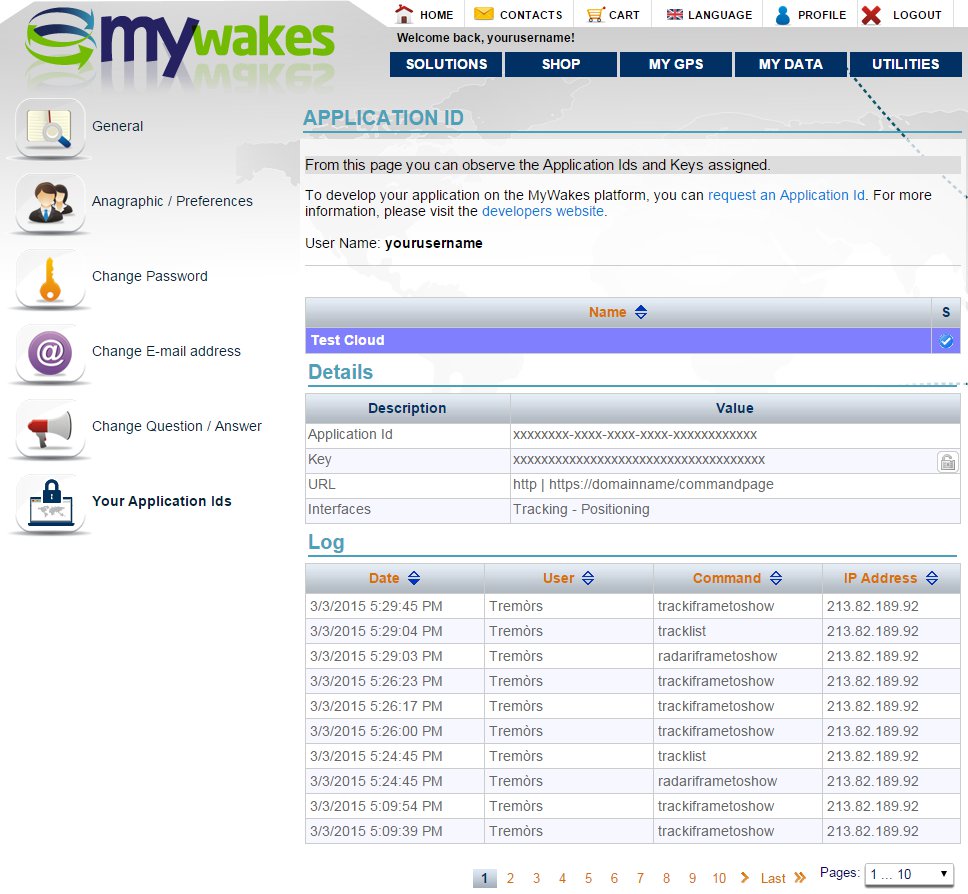
Feel free to look around all the code in this application and compile it or simply run the executable that you can find in Release Folder.
Running the demo
When you have finish to set up your demo you can execute it in Microsoft Visual Studio Environment, or the one you will find in Release folder, and see what happens!
Feel free to contact our developer support at www.mywakes.com/contact.aspx.
Screenshots