Developer console
The MyWakes Developer Console is the dashboard where you can manage your Application Ids, analyze traffic data, examine authentication, and view billing information for the MyWakes APIs that your projects use.
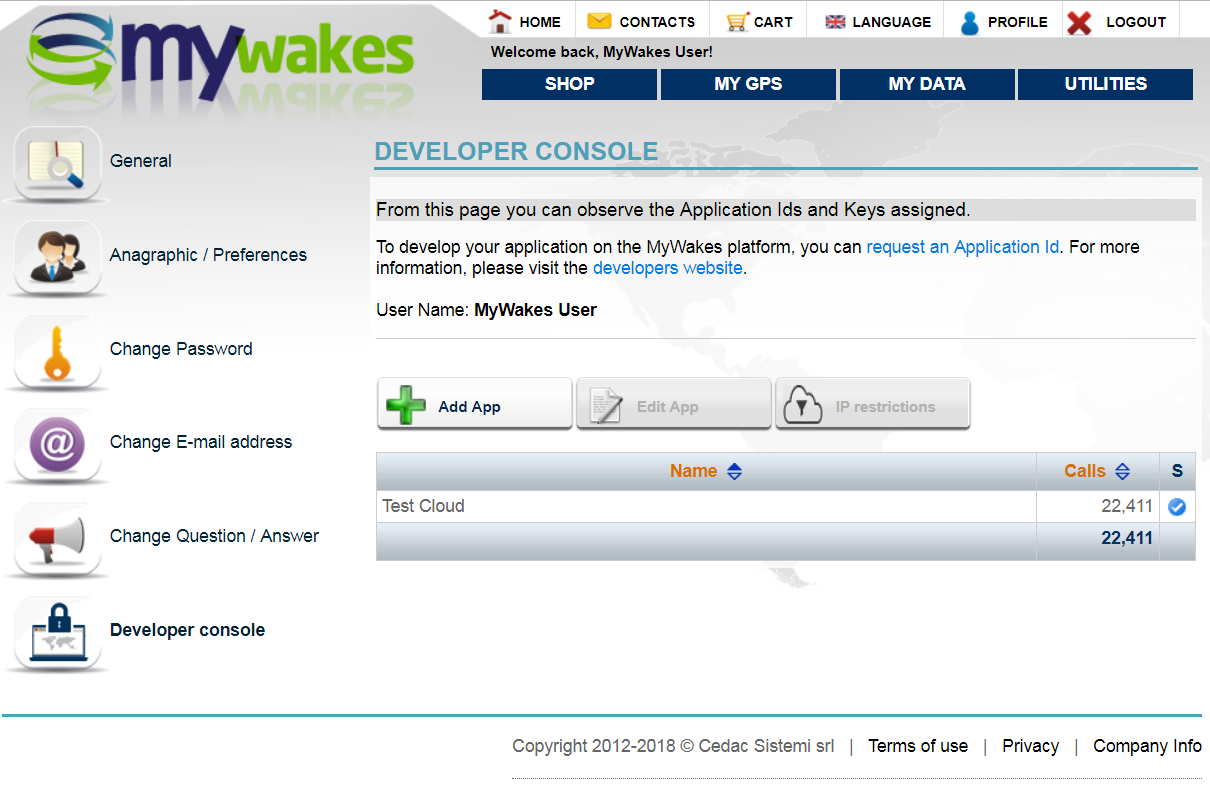
Create your first Application Id
The first thing to do is, obviously, to create your APP in order to get a valid Application Id.
This can be made simply by clicking Add App Button.
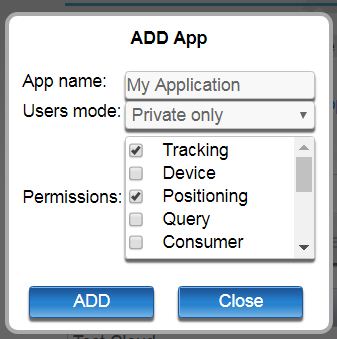
In the modal dialog that will appear you will write:
- App name: free text to identify your application (you can change it in any moment)
- Users mode: you can choose between three options:
- Shared: users created by the Application can access MyWakes and any other MyWakes' Application, with the same credentials
- Private & MyWakes: users created by the Application can access MyWakes with the same credentials
- Private only: users created by the Application remains private and can only be viewed from this App
- Permissions: you can assign different permission to different Apps in fact you can have a read-only ApplicationId (that can view tracks) and a write-only ApplicationId (that can save positions in the cloud).
In order to know what permission you need you can refer to our rest web API documentation and look at the tag next to each endpoint:
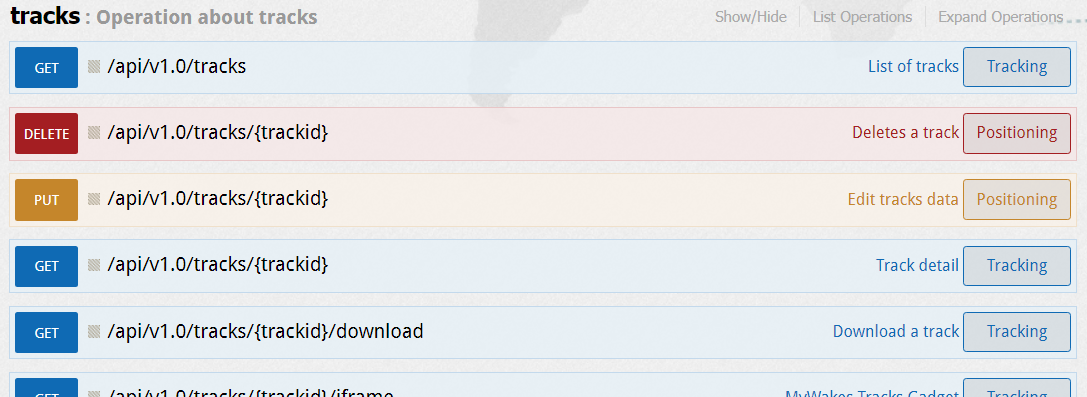
Once you created your new Application you can edit your App and setup security monitor all activities in order to observe, watch and debug the project you are developing.